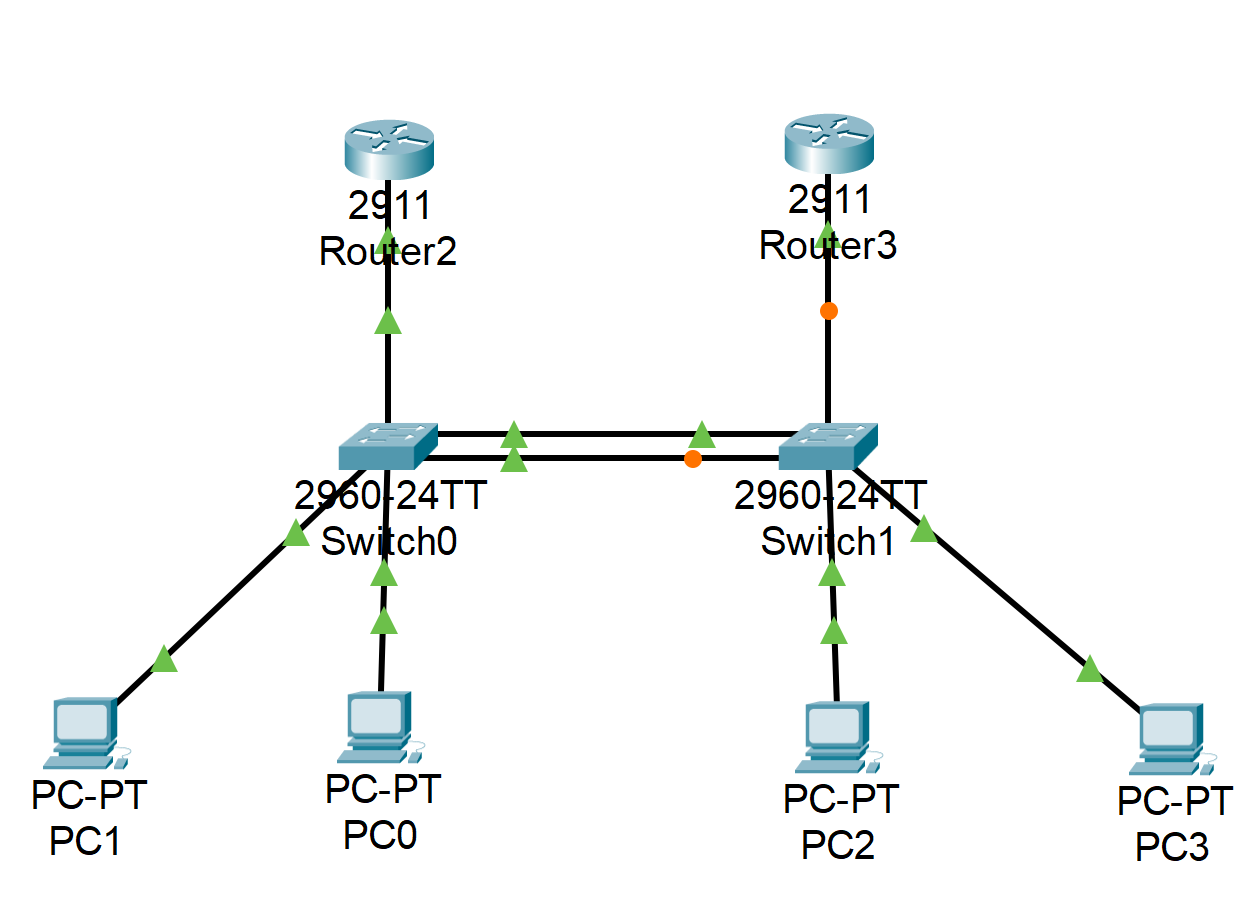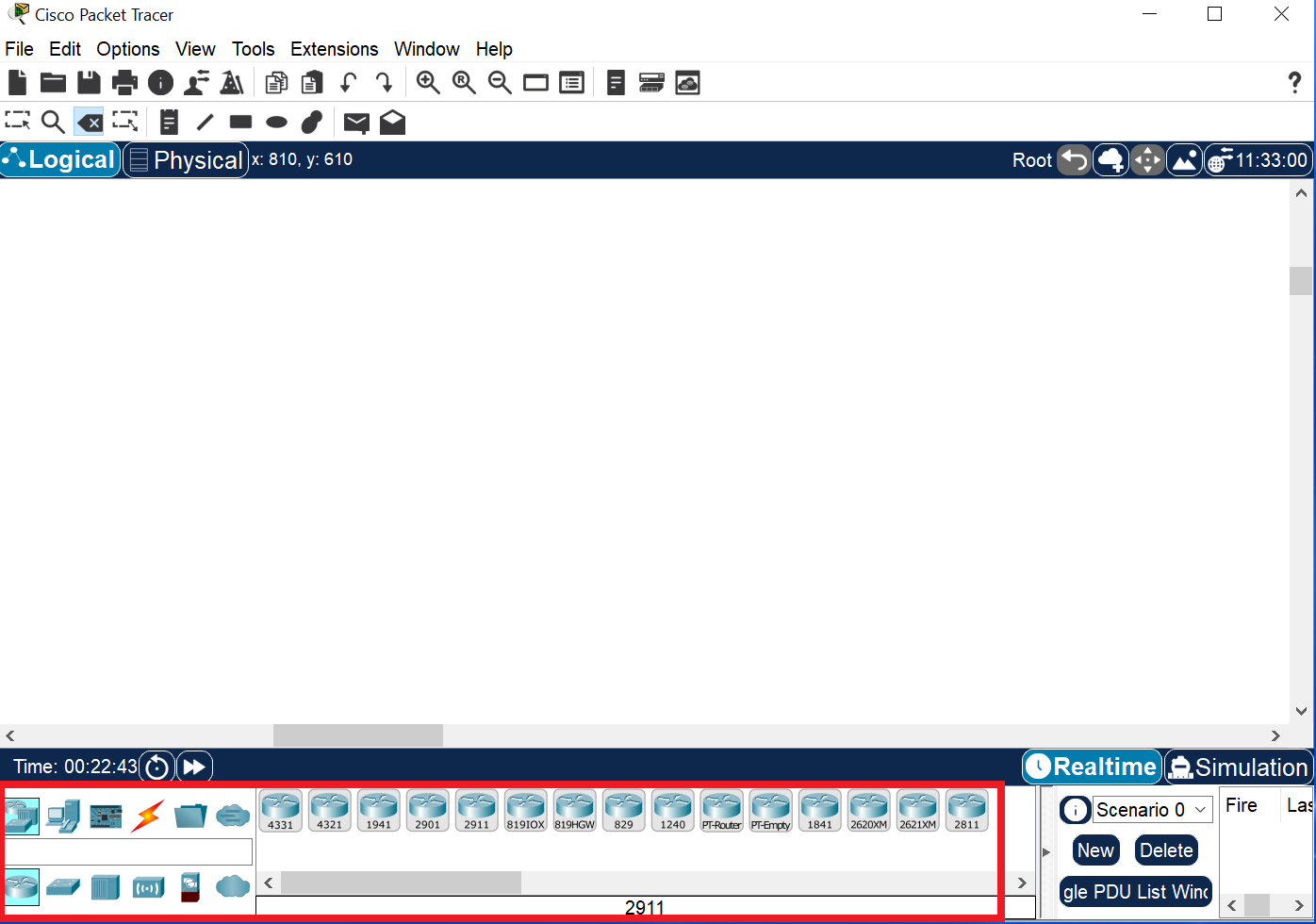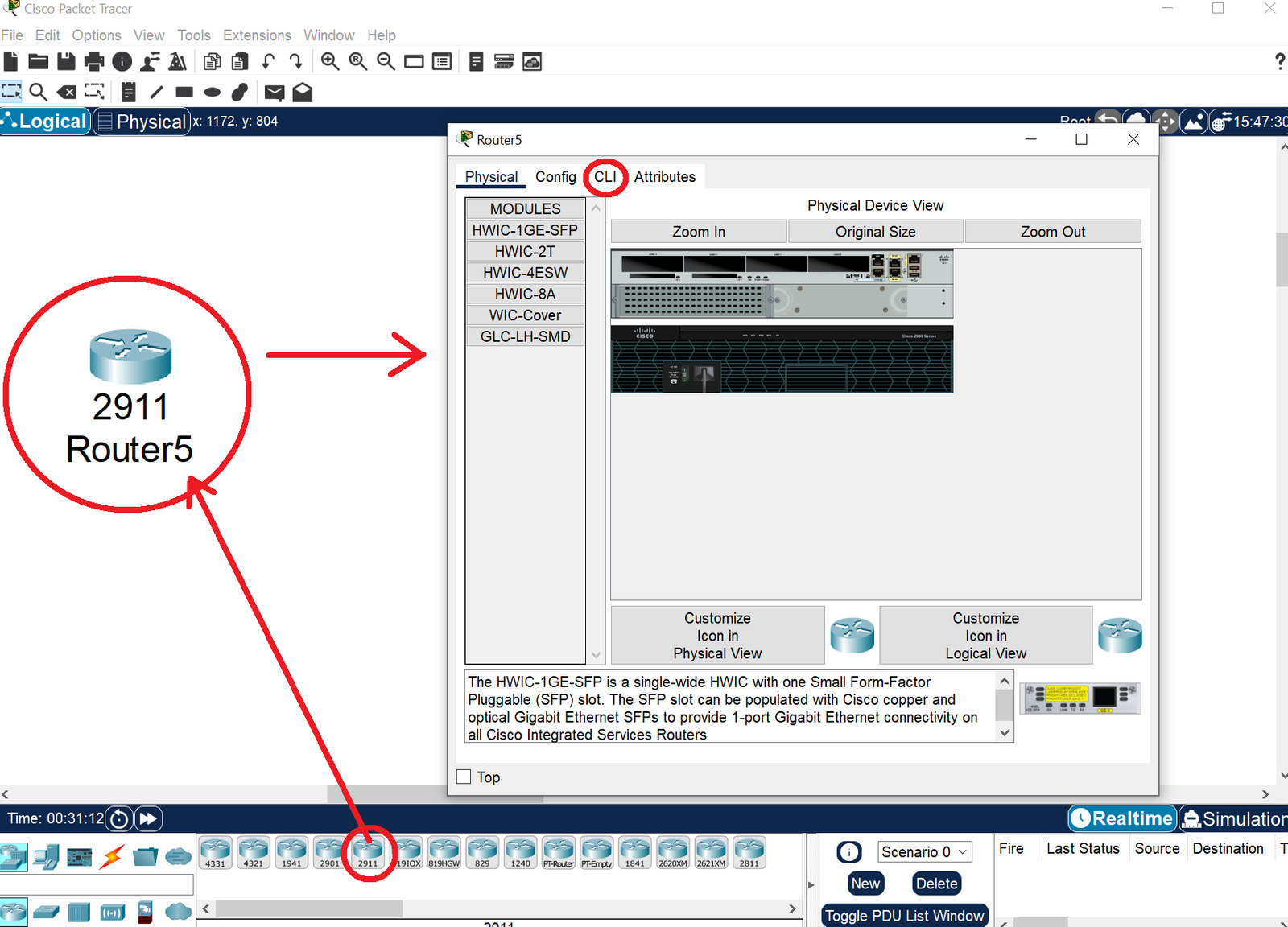What is Packet tracer?
Packet Tracer is a powerful Cisco application designed for simulating computer networks. It’s ideal for learning and practicing network configurations without physical hardware. Users can build virtual networks, set up devices like routers and switches, and test various scenarios to see how they function. This tool is particularly useful for CCNA exam preparation, as it allows for hands-on practice in a virtual environment. By providing a cost-effective way to gain practical experience, Packet Tracer helps users understand complex networking concepts and improve their problem-solving skills without needing physical equipment.
Why use Packet tracer?
Packet Tracer is essential for CCNA prep as it lets you practice network configurations and troubleshooting in a virtual environment. You can simulate real-world scenarios and work with virtual devices, enhancing your understanding of networking concepts and improving your problem-solving skills, all without needing physical hardware.
How does it work
In Packet Tracer, select the device type you want to use from the bottom toolbar, where you can view its label. To place the device in your network simulation, drag it onto the workspace. This allows you to position and configure various network devices for your practice and testing scenarios.
After dragging a device, such as a router, onto the workspace in Packet Tracer, click on it to open its panel. To configure the device, switch to the "CLI" (Command-Line Interface) tab. Here, you can enter commands to set up and manage the device, providing practical experience with network configurations and troubleshooting.
Sumrary
Packet tracer
Packet Tracer is a valuable application for learning network configuration and management. It allows you to build and test virtual networks, configure devices like routers and switches, and simulate real-world scenarios. This tool is essential for CCNA preparation, as it provides practical experience with network setups and troubleshooting without needing physical hardware.
To use Packet Tracer, select a device from the bottom toolbar and drag it onto the workspace. Click on the device to open its panel and configure it via the "CLI" (Command-Line Interface) tab, where you can enter commands to manage and test your network configurations effectively.
Tips and trics
Use the Simulation Mode for Analysis
Enable Simulation Mode to track each packet’s journey through the network. This feature allows you to see data flow and interactions in detail, helping with troubleshooting and understanding complex network behaviors.
Leverage Built-in Devices
Explore Packet Tracer’s range of built-in devices like routers and switches. Familiarize yourself with these tools to simulate various network scenarios and enhance your hands-on experience with different hardware configurations.
Utilize Pre-Built Labs
Use Packet Tracer’s pre-built labs and scenarios to practice networking concepts and CCNA exam topics. These resources offer structured exercises and insights into network problems, aiding in effective preparation.
Save and Document Work
Regularly save your progress and document configurations. This practice helps track changes, revisit previous setups, and understand the impact of different configurations, supporting better learning and exam readiness.
Experiment with Topologies
Experiment with different network topologies to see how various designs affect performance. This hands-on approach enhances your understanding of network design principles and prepares you for unexpected scenarios.